We’re thrilled to introduce an extension of our existing lists feature that brings its power and versatility to new heights. Previously, lists were primarily used in “test” trials with the help of wildcards. However, with our latest release, we have expanded the use of lists to surveys and “form” trials, enabling you to streamline your entire research process. In this blog post, we’ll explore the enhanced lists feature, explain its purpose, and provide real-world examples to demonstrate how it can revolutionize your survey and experiment designs.
Pssst… if you want to get started with lists, you may also want to check out our step-by-step guide or our interactive tutorial template. For an overview, keep reading!
What are Lists and How Do They Work?
Lists in Testable are collections of items that allow you to store and reference multiple related elements. They serve as a convenient way to manage recurring elements in your research, such as stimuli, statements, response options, and more. Last year, we introduced a feature that allowed you to dynamically create trials using lists and wildcards in “test,” “practice,” and “learn” trials. Now, with the enhanced lists feature, you can leverage this functionality in surveys through “form” trials, maximizing efficiency and flexibility throughout your studies.
Creating your lists, two different ways
1 – Static lists – for content that does not depend on your participants’ responses
With Testable’s enhanced lists feature, you have two methods for creating lists. The first method involves uploading a CSV file containing the list items, which can be referenced using the % or # symbols in the trial file (more about this later). This method is ideal for static lists where the items remain constant throughout the survey or experiment.
2 – Dynamic lists – when you want to create a list using participant input
The second method allows you to define the list directly in the script column of the trial file, providing the ability to dynamically populate the list with participant responses. This approach is particularly useful for creating dynamic lists that adapt based on participant inputs.
Assume that you want to collect responses from your participant and then later use these to dynamically create survey questions, ratings or statements in a response matrix.
Consider the following example where we first ask the participant about their favourite pets to later follow up on their answers through tailored questions.
| head | responseType | script |
|---|---|---|
| Which domestic animal do you prefer as a pet? | box | end: addToList(%myPets%, %response%) |
| Which tropical animal do you prefer as a pet? | box | end: addToList(%myPets%, %response%) |
| after | ||
| Motivate your choice: %myPets% | box |
In this trial file, the addToList() function dynamically populates the %myPets% list with participant responses from the preceding questions. This dynamic list can then be further used in subsequent trial elements, providing valuable insights into participant preferences. For example, you can ask participants to elaborate on their choices or use the populated list as response options in future questions.
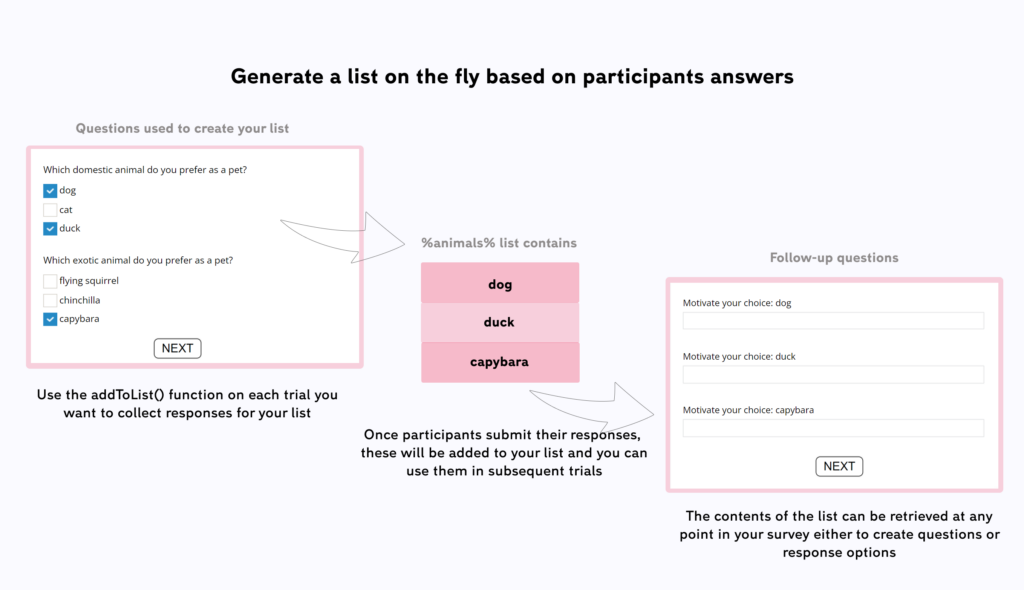
Importantly, lists are flexible. You don’t have to know in advance how many items the list will contain, as all list-based designs will adapt automatically.
Once you have your lists in place there are various powerful ways of using them in your surveys
The enhanced lists feature brings a new level of sophistication to survey designs. By referencing lists in survey questions and response options or response rows, you can create dynamic and adaptive surveys that adjust based on participant responses.
1. Lists in responseOptions
| head | responseType | responseOptions |
|---|---|---|
| What are the most important characteristics for you when choosing a pet? | checkboxes | %characteristics% |
In this example, the %characteristics% list is used to generate the response options for a checkboxes question. Each item becomes one of the options that the participant can select in this type of question.
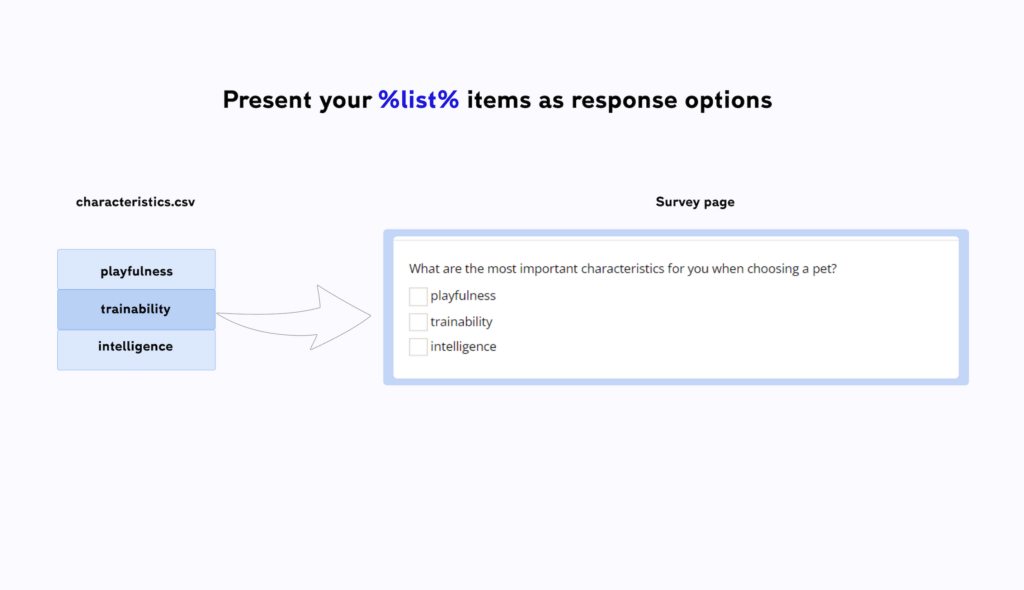
2. Lists in responseRows
| head | responseType | responseOptions | responseRows |
|---|---|---|---|
| How important are the following characteristics when choosing a pet? | radio | not important; neutral; important | %characteristics% |
In this example, the %characteristics% list is used to generate response rows, presenting participants with options to rate the importance of various pet characteristics. This dynamic approach simplifies survey design and enhances participant engagement by tailoring the options to the specific items in the list.
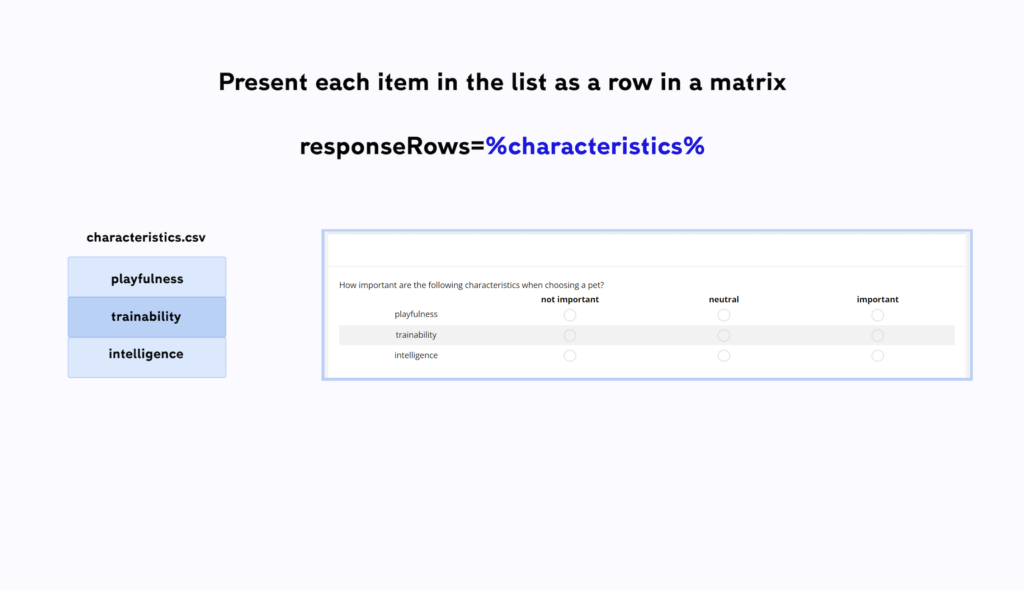
3. Using Lists with the # Notation:
In addition to the flexibility of using lists with iteration, Testable’s enhanced lists feature allows for simple and concise implementation using the #-notation. By referencing a single list with the # symbol, you can generate multiple versions of a question or stimulus based on each item in the list. This approach is useful when you want to create separate questions or stimuli tailored to each list item. For example:
| head | responseType |
|---|---|
| Thinking of #animals#, what do you value more? | radio |
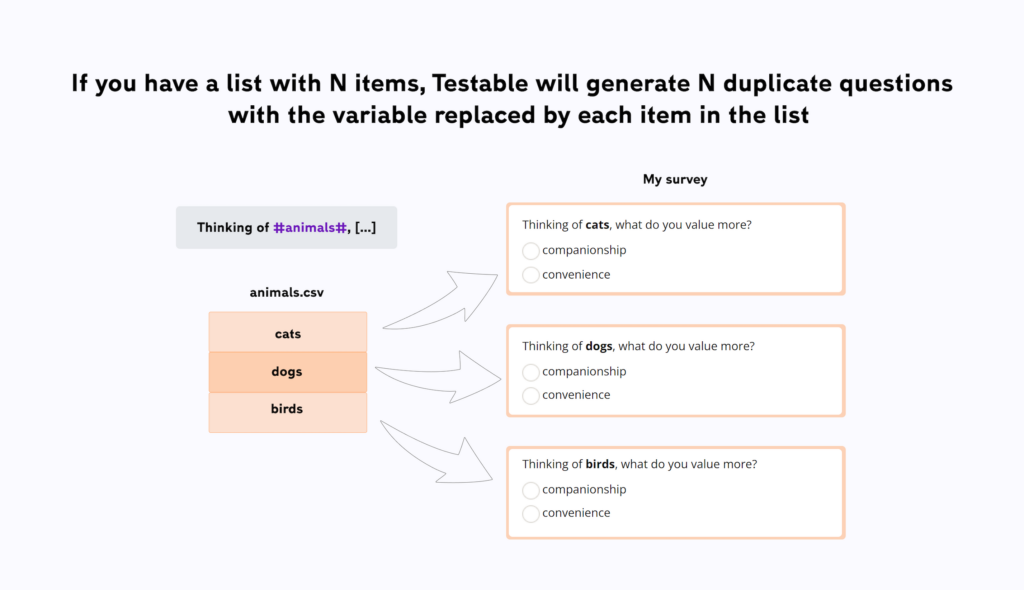
In this trial file snippet, the #animals# wildcard is replaced with each animal name from the list, generating multiple versions of the question. This technique is particularly beneficial when you want to gather specific feedback or preferences related to each item in the list.
4. Nested Lists for Advanced Designs
Testable’s enhanced lists feature also allows the creation of nested structures, adding depth and complexity to your experimental designs. By combining items from different lists, you can construct powerful nested structures. You might for example have a list that you dynamically created containing all of the participants’ favourite animals. In another list that you have uploaded as a .csv file, you have stored a series of statements about animals. Using nested lists you can now combine each item of the animals list, with each item of the statements lists.
| head | listOptions |
|---|---|
| Thinking of the following animal #animals#. How much would you agree with the following statement #statements#? | nested |
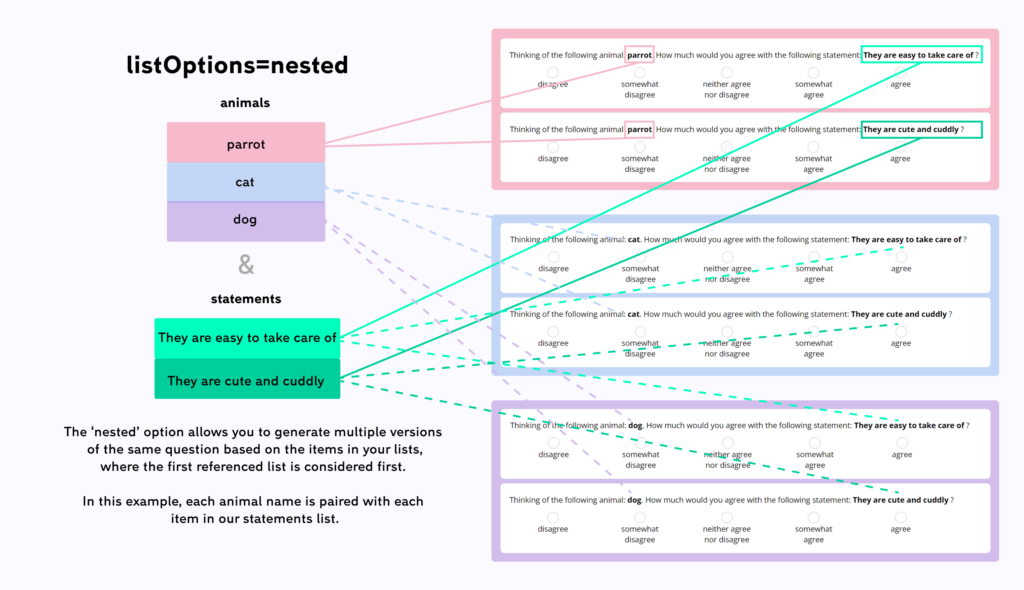
In this trial file snippet, the nested list structure combines items from the “animals” list and “characteristics” list, generating questions that explore the relationship between the two sets of items. This capability enables you to conduct advanced research, such as evaluating participants’ perceptions of combinations or interactions between different elements.
By using Testable’s enhanced lists feature, you can streamline your survey and experiment designs, personalize participant experiences, and gather richer insights from your research. Whether it’s creating dynamic surveys, capturing real-time participant responses, or exploring complex nested structures, lists empower you to optimize and expand the possibilities of your research endeavors.
Try out Testable’s enhanced lists feature today and unlock a new level of flexibility and efficiency in your studies!